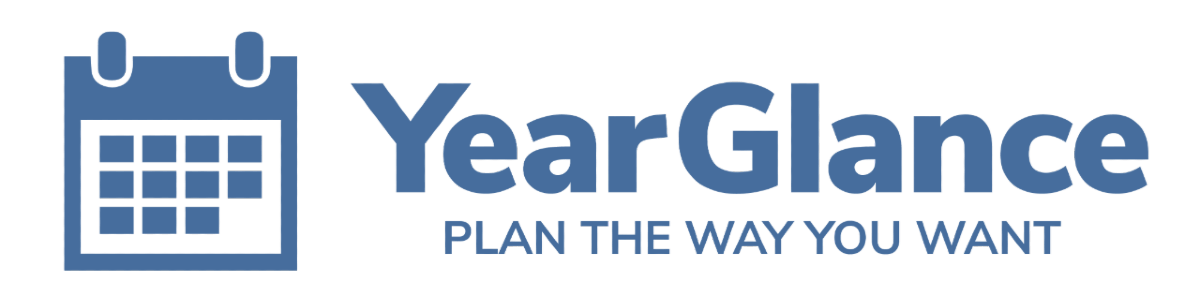Time length: 4 min read
If you are a project manager or team leader, you probably have a lot going on and feel like time is always scarce. You are managing your team with many virtual meetings, filling up schedules, making informed decisions, setting priorities, delegating certain tasks and much more.
Team management is challenging. Having an effective team collaboration is the key to business success. It is especially true now when the time spent by managers and employees in collaboration has significantly increased by 50% or more based on a recent study in the Harvard Business Review. This is exacerbated further as we move from physical to virtual workspaces and adapt to remote management.
With all these challenges, you might feel like you are constantly running around in circles to achieve effective teamwork. However, using solid planning tools such as Year Glance can boost your productivity and take the pain out of your team planning.
Let’s explore the benefits of using Year Glance and how it helps you run and inspire a successful team.
Benefits of using Year Glance for team planning
Visualising the big picture and flow of the year
One of the unique values of Year Glance is to provide you with a big picture of your year. With a few simple clicks, you can connect your Google and Outlook calendars to your Year Glance within 30 seconds. You can customise your year with your favourite colours, cell sizes, workdays and so on. You can easily combine multiple deadlines and timelines with the horizontal or vertical year view. With a bigger picture, Year Glance gives you a broad vision and new perspective on your project to make the most beneficial decision for your team.
Building your team’s home base
Creating a common digital space for your team is essential to work together, access team resources and form a sense of community, especially when remote working becomes a new norm. You can sync your Google and Outlook calendars with Year Glance to generate a common team calendar that shows important launches, due dates, meetings, team building activities and so on. You can also integrate your Plutio management system into Year Glance to build a shared place where you can track the project progress and allocated work.
Increasing transparency of your team
With Year Glance as the home base, it offers a transparent overview of your team’s work including schedules, projects, progress, deadlines, performance, etc. The increased transparency through Year Glance will ensure a smooth team collaboration with a clear vision.
Balancing the workload
Viewing your year on Year Glance helps to visualise and spread out the work more evenly and maintain your team’s health. You and your team can understand the rhythms of your organisation, your industry and your team members personally. You can avoid overloading with too much work in one part of the year and not enough at other times. In this way, you can balance the workload for everyone involved and boost team productivity.
Planning staff leave
Year Glance helps you visualise the long-term staff movements to schedule and approve leave. Seeing the big picture allows you to balance leave and make sure you have enough people on the ground when you need them. Hence, you can invest in the right people more and develop a strong team collaboration.
How to use Year Glance to manage your team
Option 1: Shared calendars in Google or Outlook
1. Have team members share their work calendars in Google or Outlook – Before starting to plan your project, you need to overview your team’s availability. The first step is to ask your team to share their work on Google or Outlook calendars.
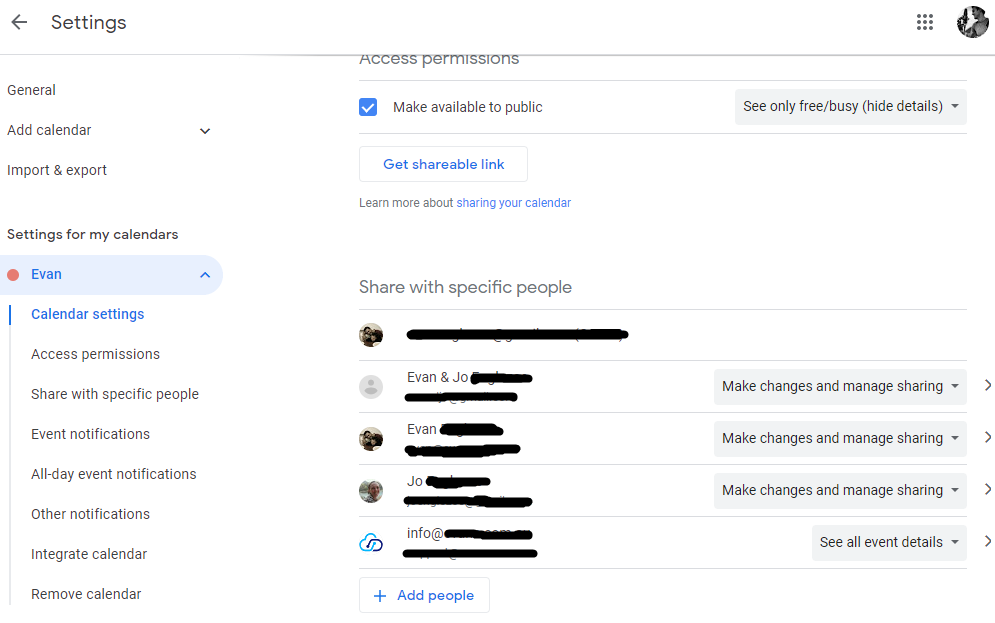
2. Set to show all event details or only free/busy status – Keep track of your team’s daily working hours, current assignments, and planned vacations or time-offs. If you need less visibility of details (such as for privacy), you can view just free/busy status.

3. Integrate your Google / Outlook calendar into Year Glance – Finally, sync the calendars with Year Glance to look at the whole situation. Switch on and off the calendars you want to see.
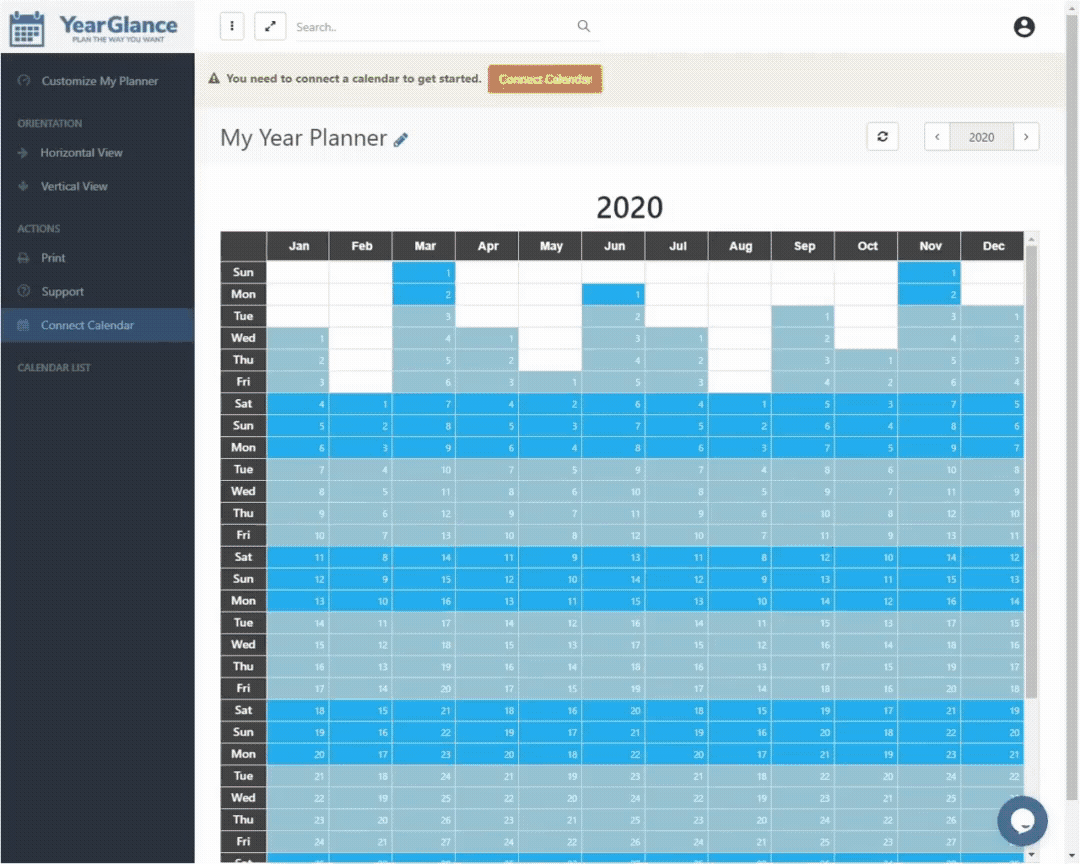
Option 2: Set-up team calendars for increased visibility
1. Create team calendars to share with your team in Google or Outlook and categorise by activities e.g. communication calendar, events calendar, staff leave calendar, weekly/monthly/annual rhythms/cycle calendar. Then share the calendars with your team in Google or Outlook. Your team can have an overview of your ongoing projects, your organisation and assignments of who is doing what.

2. Set permissions for team members to view only or edit – As an admin of your team calendars, you can have the control to allow team members to view only or edit the calendars.
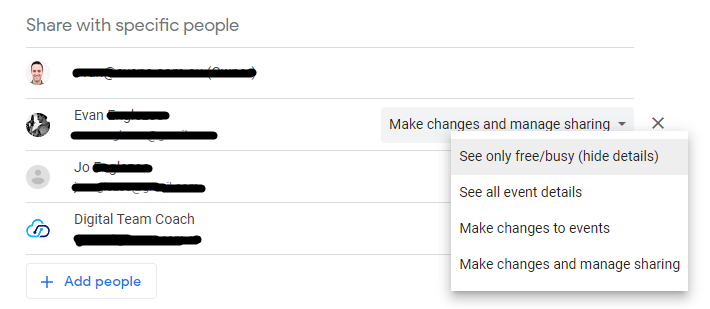
3. Integrate your Google / Outlook calendar into Year Glance – Finally, sync the calendars with Year Glance to look at the whole situation. Switch on and off the calendars you want to see.
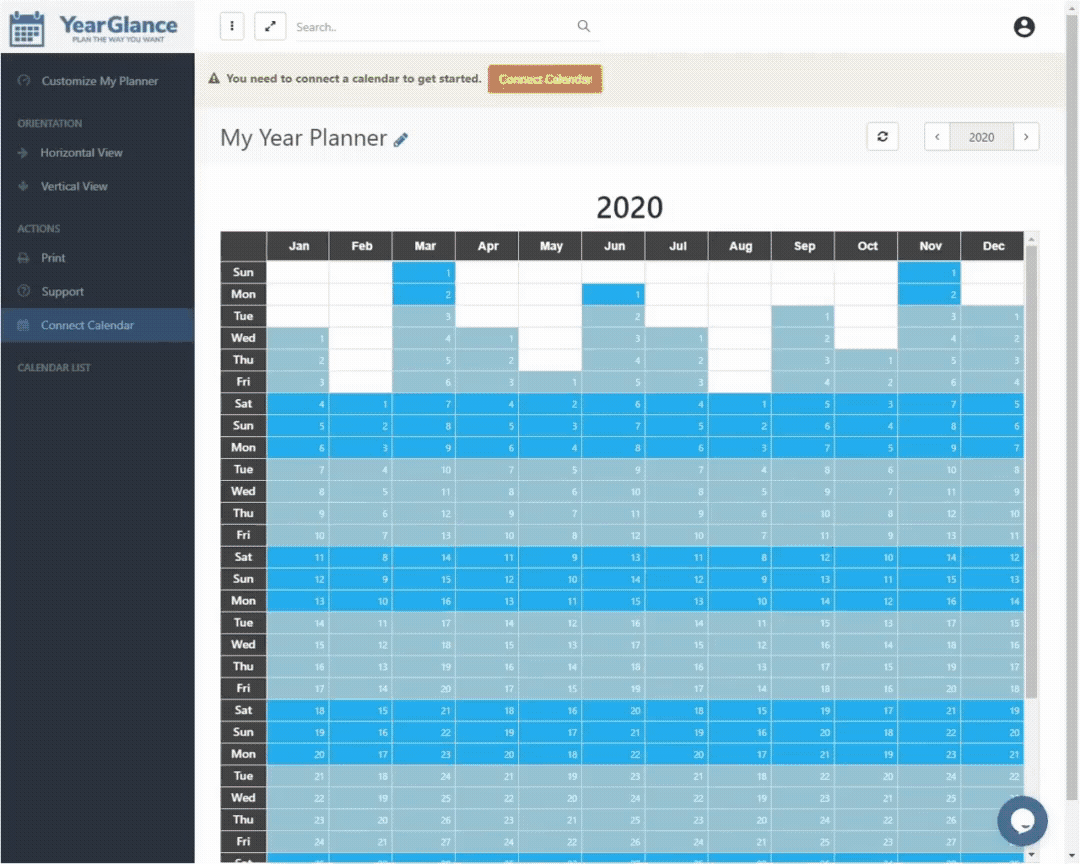
Option 3: Integration with your project and task management systems
1. Setup projects and tasks in your project management (PM) system – The first step is to prioritise your projects and events using your preferred project management systems such as Plutio (currently Year Glance can provide you with full integration with Plutio projects). Using a project management tool is a great way to simplify your work and make your planning more efficient.

2. Integrate your PM system using API client key & secret into Year Glance – After organising your PM tool, you can easily sync your PM system with Year Glance to have a beautiful year view.
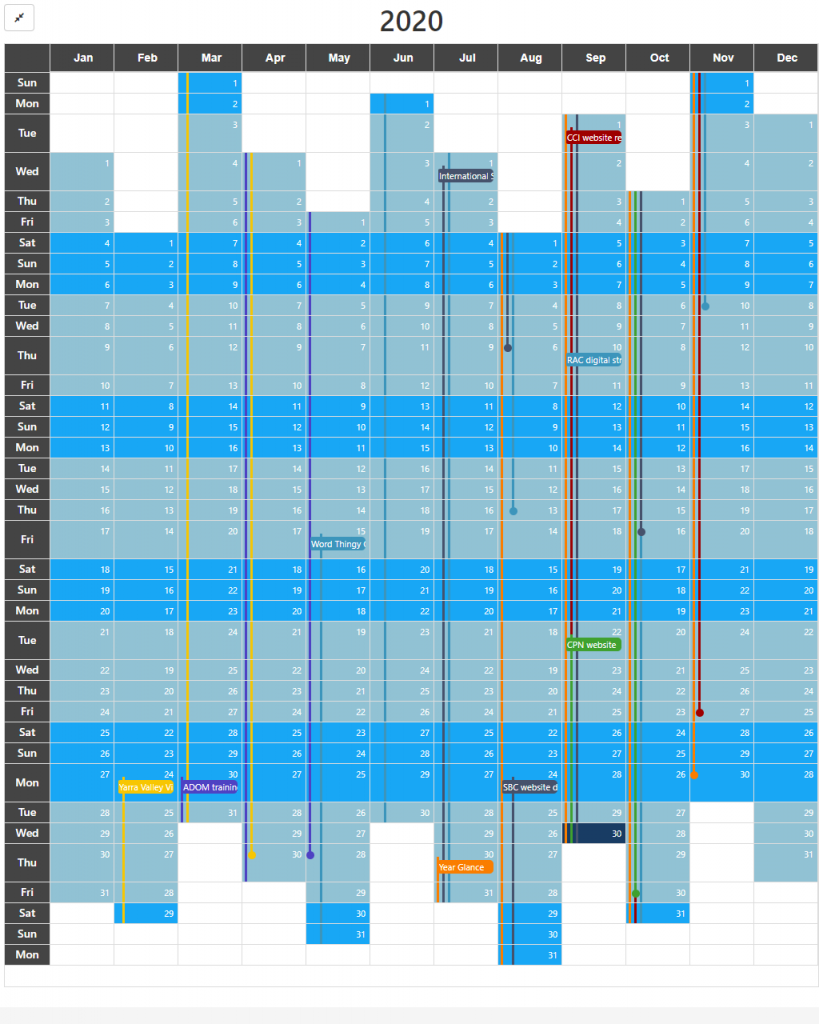
Select the calendar structure and integration depending on your current tools, preference and management style. These three options are all effective ways to use Year Glance, plan your team and keep track of your team’s workload and performance.
Take your leadership to the next level with Year Glance
With Year Glance, remove your planning pains and bring out the best in your team to thrive while allowing space for flexibility and creativity.
Why not give Year Glance a try today? – Start your free 14-day trial with full customisation here. You can stay on the free plan forever by simply signing in. We have created a short video to demonstrate how you integrate the Plutio system into your Year Glance.
If you have any questions or comments, please feel free to reach out to us and follow us on the socials. We’re more than happy to help you.
Evan & the Year Glance team
@yearglance