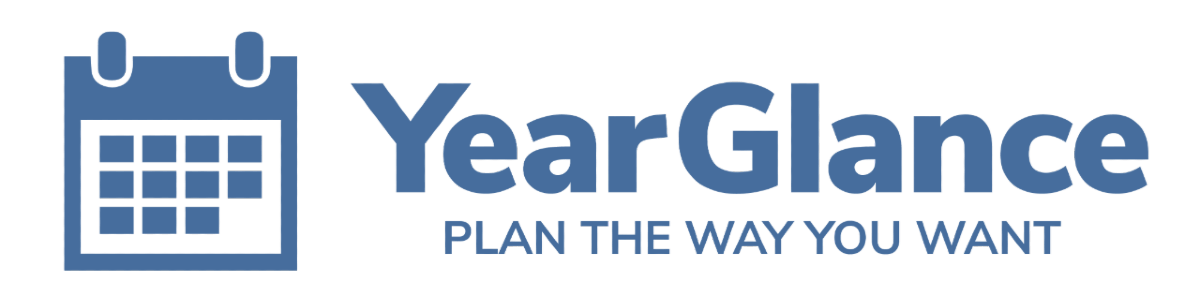We’ve been working hard and added a whole bunch of new features to make Year Glance even more awesome!
Here’s the our new highlight feature
1. Month by Month square view
This new view displays your calendar with a classic monthly view.

You can also customize the number of months that you want to display on your page. Choose between 2-24 months at a glance under Customise My Planner.
2. Filtering out Google “Out of Office” event and changing the number of month options
Just check the box if you want to filter out the “Out of Office event” and change the number of the months you want to display on the page.
 These features are located in under “Customize My Planner” which is located in the top of the menu.
These features are located in under “Customize My Planner” which is located in the top of the menu.
3. Blocking cell colors based on the calendar
Instead of showing the event text, you can block the colors for an entire calendar to identify the calendar dates. This is really useful for events calendars such as public holidays or regular comms dates. In this example, we blocked the cell colors of the holidays in Philippines to green.
Just select a calendar. Click on the 3 dots next to the name of the calendar and check the Background box.

4. Add Time to Tooltip
This allows you to see the time for a partial event by just hovering the mouse over the event.
Note: If it’s an all day event, you can’t see the time.

We love to keep improving on Year Glance on giving lots of value to plan your year the way you want. Let us know if you have more ideas to make Year Glance even better!